Getting started with QuickBooks Online
Follow these steps to integrate Dynamic 365 Online App with your HubSpot Portal.

Follow these steps to integrate Dynamic 365 Online App with your HubSpot Portal.

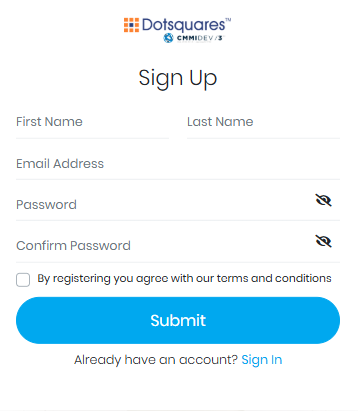
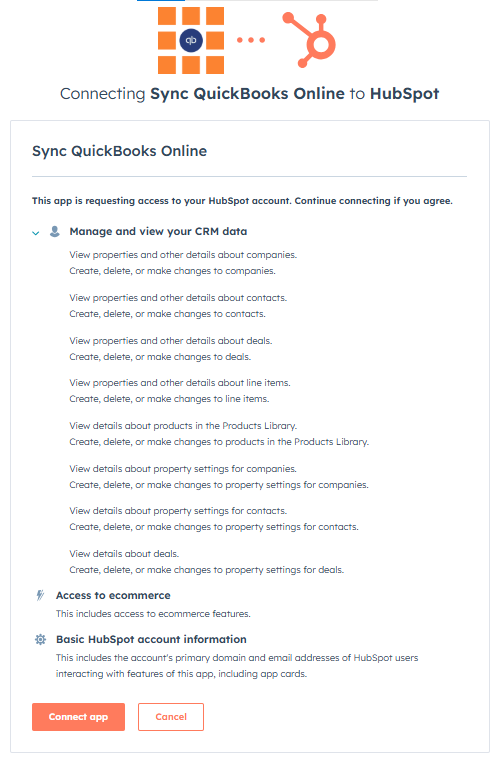
After the successful HubSpot authentication you will be redirected to QuickBooks authentication page.

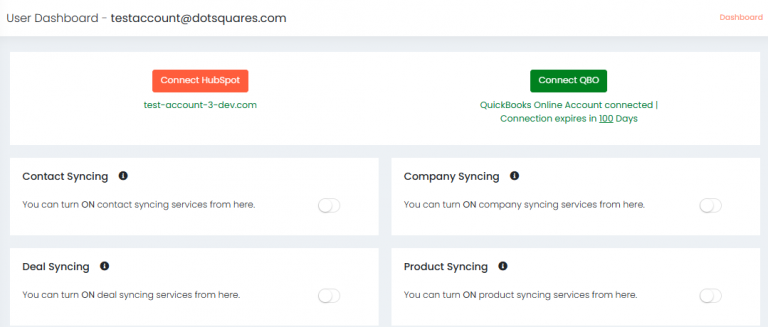
After the successful authentication of HubSpot Portal and QuickBooks Company you will be redirected to app Dashboard page.
| HubSpot | QuickBooks |
| Firstname | DisplayName |
| Phone | PrimaryPhone-FreeFormNumber |
| PrimaryEmailAddr-Address | |
| QuickBook Contact ID | Contact Id |
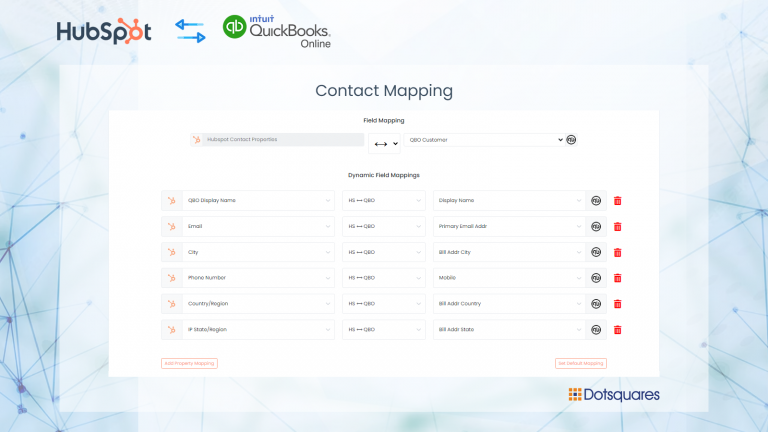
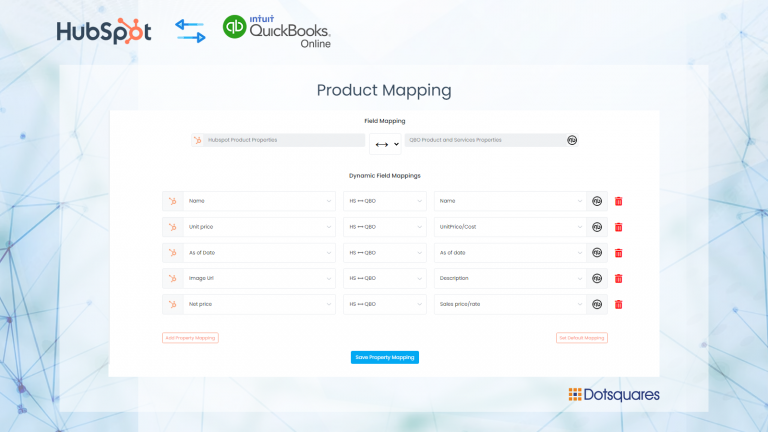
| HubSpot | QuickBooks |
| Name | Name |
| Price | UnitPrice |
| Description | Description |
| Create date | Description |
| Inventory | ProductType |
| HubSpot | QuickBooks |
| Deal Amount | Invoice Amount |
| Associated contact | Contact Refs |
| Associated Line Items | Item Refs |
| Description | Description |
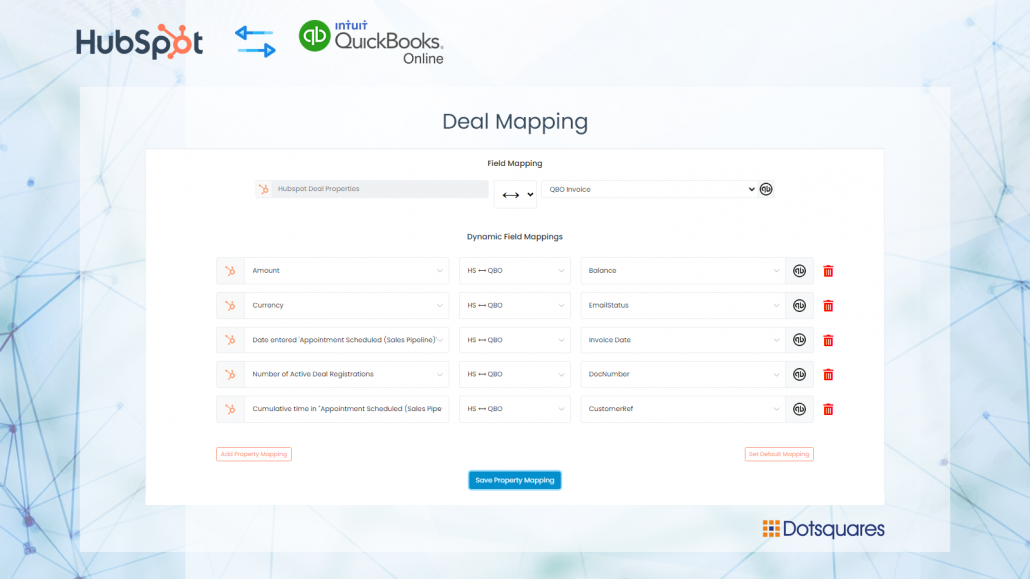
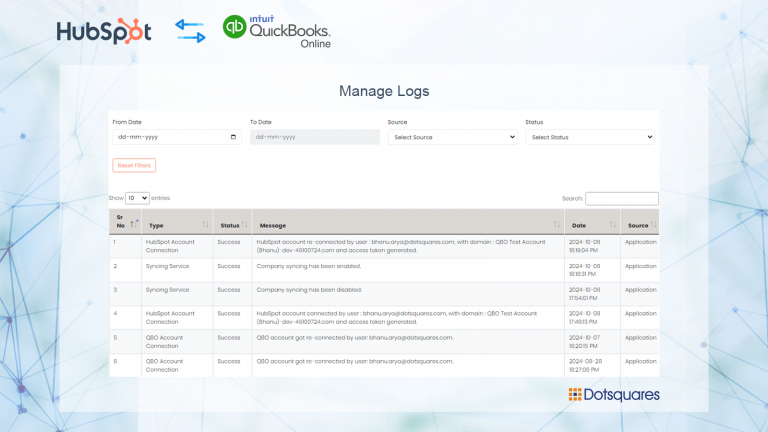
This is a notification that can be used for cookie consent or other important news. It also got a modal window now! Click "learn more" to see it!
OKLearn MoreWe may request cookies to be set on your device. We use cookies to let us know when you visit our websites, how you interact with us, to enrich your user experience, and to customize your relationship with our website.
Click on the different category headings to find out more. You can also change some of your preferences. Note that blocking some types of cookies may impact your experience on our websites and the services we are able to offer.
These cookies are strictly necessary to provide you with services available through our website and to use some of its features.
Because these cookies are strictly necessary to deliver the website, refuseing them will have impact how our site functions. You always can block or delete cookies by changing your browser settings and force blocking all cookies on this website. But this will always prompt you to accept/refuse cookies when revisiting our site.
We fully respect if you want to refuse cookies but to avoid asking you again and again kindly allow us to store a cookie for that. You are free to opt out any time or opt in for other cookies to get a better experience. If you refuse cookies we will remove all set cookies in our domain.
We provide you with a list of stored cookies on your computer in our domain so you can check what we stored. Due to security reasons we are not able to show or modify cookies from other domains. You can check these in your browser security settings.
We also use different external services like Google Webfonts, Google Maps, and external Video providers. Since these providers may collect personal data like your IP address we allow you to block them here. Please be aware that this might heavily reduce the functionality and appearance of our site. Changes will take effect once you reload the page.
Google Webfont Settings:
Google Map Settings:
Google reCaptcha Settings:
Vimeo and Youtube video embeds:
You can read about our cookies and privacy settings in detail on our Privacy Policy Page.
Privacy Policy